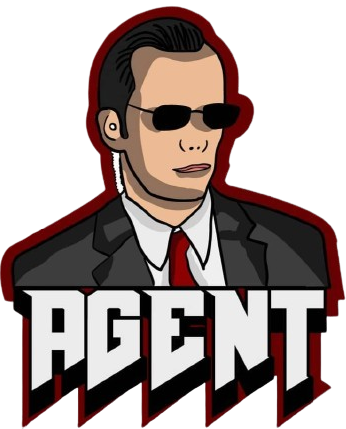Regular backups form the foundation of a robust data management strategy. Enterprises are well aware of the potential risks associated with data loss, ranging from hardware failures to cyber threats. Automated backups offer a proactive and reliable solution, ensuring that critical data is consistently and automatically backed up. This not only reduces the risk of data loss but also minimizes downtime in the face of unexpected events. Furthermore, the implementation of auto backup systems enables businesses to maintain up-to-date versions of their data. Providing peace of mind and ensuring business continuity even in the most challenging scenarios.
How VMware Auto Backup Differs from Traditional Backup Methods
Traditional backup methods often involve manual interventions, introducing the possibility of human errors and delays. VMware Auto Backup revolutionizes this process by automating key tasks. This not only ensures regularity in backups but also eliminates the burden of manual oversight. The efficiency gains are substantial, allowing organizations to redirect resources to other critical aspects of their IT infrastructure.
Best Practices to Backup VMware Virtual Machines Automatically
VMware provides basic data protection functions, including the ability to take snapshots, copy virtual machine disk files, and export virtual machines as OVF templates. However, these actions must be performed manually on a per-virtual machine (VM) basis. For more efficient centralized management and batch operations, consider leveraging AOMEI Cyber Backup, a free and agentless VMware backup software. This solution proves to be an excellent choice for establishing independent VMware backups, ensuring long-term data protection.
In comparison to the native utilities, AOMEI Cyber Backup offers more advantages.
- Simplify centralized backup process for multiple VMware virtual machines.
- Provide flexible backup strategies, securing your VMware environment.
- Automate tasks that would otherwise be time-consuming and prone to error during manual operations.
AOMEI Cyber Backup significantly reduces business downtime by enabling the backup of virtual machines while they are still running.
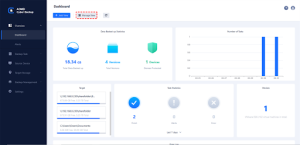
Steps to schedule VMware virtual machine backups
1. Bind Devices: Access to AOMEI Cyber Backupweb client, navigate to Source Device > + Add VMware Device to add vCenter or Standalone ESXi host as the source device. And then click … > Bind Device.
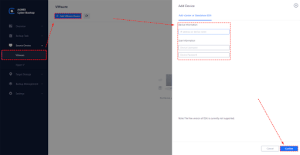
2. Create Backup Task: Navigate to Backup Task> + Create New Task, and then set Task Name, Backup Type, Device, Target, and Schedule.
- Device: cover multiple VMs on the host within one backup task (up to 10 VMs in one task on Free Edition).
- Target: select to back up to a local path, or to a network path.
- Schedule: choose to perform full, differential or incremental backup, and automate execution according to the frequency you specified.
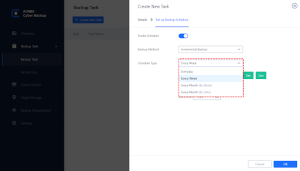
3. Run Backup: Click Start Backupand select Add the schedule and start backup now, or Add the schedule only.
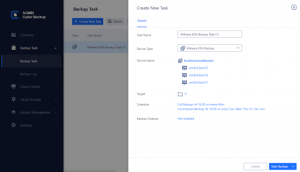
With its user-friendly interface, enterprises can also automate backups for Microsoft SQL databases, Hyper-V, Physical PCs and Servers.
Conclusion
VMware Auto Backup emerges as a powerful ally for the backup audience seeking a reliable and efficient backup solution.
AOMEI Cyber Backup safeguards critical information against potential threats, allowing users to focus on their core business activities. As data continues to play a central role in organizational success, VMware Auto Backup stands as a cornerstone in the quest for a secure and resilient data management strategy.